
NORDPASS IS ON SALE RIGHT NOW for 70% OFF
I was having a discussion the other day with my friends around whether we should play Unreal Tournament, as we hadn’t played that game since it was actually a standalone game over 10 years ago. One of my friends says, bleh — why…I don’t want to download yet another game client (ie. Ubisoft Connect), and besides, I have no idea what my account was again and don’t care to find what my password is.
This got me thinking, as this wasn’t the first time this discussion was had. We all typically game in a centralized game client on Steam, which generally has what we need, but we also dabble into Blizzard games, which is yet, another game client.
While I can remember most of my main account passwords by memory — it got me thinking hard about how I manage the passwords of clients I rarely use, specifically remembering unique game client passwords and even the many passwords I have for software when I change gaming PCs. There has to be an easier way, one where I don’t need to think twice about my login information — and this is what started my thinking around finally pulling the trigger and using a password management solution like NordPass.
How I Did and How You Probably Manage Your Passwords Without a Pasword Manager
While my thinking around password management initially started with how to remember my PC’s gaming client passwords and accounts, I struggle with this every day on all of my devices. To give you a quick glimpse, I typically use in the day-to-day:
- My Gaming PC to game and do video work
- My iPhone to do phone stuff (phone, browse socials, play mobile games)
- My laptop used primarily for work
And on top of the unique differences between the types of software I used on each of those devices, I have certain accounts that are shared between all three, such as banking, crypto trading, e-mail accounts, shared social media accounts, and so much more — you get the idea.
Typically I have the main Gmail account, and I’m logged into chrome as my main browser, and by doing so I’m typically able to log into chrome using that account on another device, and this makes it relatively easy to have shared web accounts across devices.
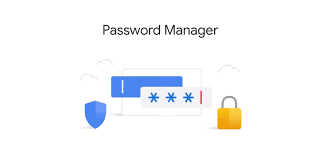
By using a centralized google account, it does make it easy to share web accounts, however, it does force me to use chrome and a certain google account (I have many).
Secondly, I also have many passwords stored through my icloud keychain thru using my iPhone’s built-in capability. This makes it super simple when I’m probably using my phone or phone-only apps (like games) and makes it super simple when transferring to a new iPhone.
On top of this though, I’ve been known to (terribly) save some passwords in passworded spreadsheets and have other important account numbers (like bank numbers, crypto private keys or recovery phrases), which storing in a spreadsheet or other isn’t necessarily secure).
Introducing NordPass: Password Management Solution for PC Users
My current password management practices were ok, but they can definitely be better and I’m a fan of automating a lot of what I do, so it would only make sense to use something that does all the heavy lifting for me.
This is where I landed on trying out NordPass, which is a centralized and secure password protection management software.
Now I know there are a ton of password management apps out there, however after doing some research and listing out what I want in a viable password management solution, here’s what I came up with:
- I wanted a password management solution that centralizes all my passwords (from games, PC accounts, web accounts, banking and crypto phrases and keys)
- My #1 concern is SECURITY – I obviously want to keep all of my information in top notch hands
- Cross Device Functionality — I wanted a solution to work on all of my devices, otherwise what’s the point.
Centralized Password Management
What is a password management software solution these days, if not centralized — probably irrelevant. NordPass is an all-in-one solution for storing an infinite amount of passwords, and it even does so for free.
While NordPass is free, where the real centralization comes into play really is in its paid version, which I will get into later in this article.
The beauty of NordPass is that it also makes it super simple to input all of my passwords with a slew of ways to import and store account information almost automatically through prompts upon logging into a new website, importing passwords through other password storage solutions (like your google / browser account or icloud) or even through a simple spreadsheet import.
Security
This could probably be the number one want in any password-related software, as it really is the main reason to have passwords at all, never mind the one place where you store them all. The master sword so to speak.

You may already know Nord through their famously named VPN service NordVPN, so they have been around for a while and in the name of network security. This is primarily what got me interested in NordPass in the first place, as I was already a NordVPN user.
NordPass is protected by XChaCha20 — an encryption algorithm that’s responsible for all the encryption and decryption of Nordpass’s data. Sounds fancy, but it is actually forward-thinking in terms of the encryption space — as most modern services probably use AES-256, which is also secure, but it has been around for a while.
Further, Nordpass also supports multi-factor authentication (MFA), adding another layer of protection — such as through an OTP (one-time password) generator, adding another layer of protection.
This is a major up in my books.
Cross-Device Functionality
Why Cross-device — well, as I mentioned earlier I use several devices in my day-to-day, and even more in my life in general (such as family devices). Further, here at Newb Computer Build, I also love to make PC Builds, which means I may be jumping onto a new PC and wanting to get up and running in my usual software as quickly as possible.
*I do want to mention, while Nordpass offers unlimited free passwords and cross-device functionality, that staying logged in while switching devices is actually a premium feature — and one that would instigate me top upgrade.
Getting Started With NordPass Is Actually Super Simple
I’ve known about password management software for years, but the main reason I never jumped on one (and this may be your reason too), is that I didn’t want to carve out the time to collate all of my passwords so that I could import them into another system. I was using everything from storing my passwords in my browser accounts like chrome, my iPhone through the keychain and other important passwords like my crypto key phrases and WiFi passwords in notes on my phone — not all that secure 😂.
With that being said, this is how easy it was for me to get up and running with NordPass:
- Visit NordPass.com
- From here you can either purchase NordPass for about $5 a month ($1.49/month with their current 70% off CyberDeal) or go to Login in the top-right to get started using the Free version.
- Then click “Create Account”
- Download the client to your desktop (or other devices like phone or tablet)
- Once in the NordPass App, click import passwords
- What I did was first click from browser (Chrome) as my main google account has a bulk of my passwords
- And BOOM – my password populated the app instantly

And here I thought my password management would involve a lot of manual input or at the very least uploading a bunch of spreadsheets 😂. Kidding…sort of.
Managing Passwords Across Devices – Your PC, Phone and So On
The number one reason I want a centralized way of managing my passwords is that I want to seamlessly do so across devices, so here’s what I did:
Browser Extension
The easiest way to auto-fill passwords on your desktop is simply going to be by adding all of the browser extensions. Where this comes in handy is especially if you use more than one browser at times. So I first installed the Chrome extension, and then the Firefox one — the two browsers I primarily use.
Now I can finally have shared passwords between browsers without the need for a Firefox account AND a chrome account both duplicating my password-saving efforts.

NordPass iPhone App
The next thing I did was download NordPass to my iPhone (it works on both IOS and Android). After downloading I just log in using my Masterpassword, and then there’s one more step — enabling the Autofill feature for your iPhone.
To enable the autofill feature, it’s super simple — go to settings / Passwords / AutoFill Passwords / Click on NordPass
And just like that, you have access to all of the passwords saved in Nordpass making it super simple to seamlessly sync passwords with any browser, app etc. that you use on your phone.
This would obviously work with all iOS devices, however, if you have an Android device the setup is very similar – here are NordPass’s instructions for Android users.
Other Cool NordPass Features
While I’m primarily using NordPass for the simplicity of organizing my thousands of passwords, it does offer a bunch of other notable features.
The one thing I do want to note first is that NordPass works phenomenally across devices, however, where the kicker comes in for the free versus paid version, is that on the free version you have to re-log into the software every time you use it on a new device. That is, unless you have the paid version — for me this is quite important as I’m looking for a solution that’s as seamless as possible,
The first notable feature is saving secure notes — and where this is perfect for is saving things like your complicated WiFi passwords or what I’m using to save things like Cyrpto Phrases and keys so that I can have a single secure point of entry for these sorts of things.
The other two built-in features on the NordPass app in terms of data storage is Credit Cards Storage and Personal info autofill storage — while I may find these useful, it’s not as if I don’t already get the luxury of this sort of functionality through the built-in browser or iPhone autofill information options I already use — so this isn’t really solving a problem that I’ve already solved.
NordPass Tools
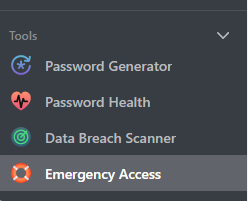
And finally, with the free and paid version of Nordpass, you do get some pretty nifty tools. The first is a free one and it’s the built-in Password Generator — not that you can’t google one of these fairly easily, but this one is conveniently built into the app and very straightforward.
Next, there’s a Password Health tool (included in the Paid version) and this scans for Weak passwords (I had 333!), Reused passwords and old passwords. Super useful if you want to take a full-powered approach to make sure all of your accounts are as secure as they can be.
Then there’s a Data Breach Scanner to check if you’ve been hacked using any of your accounts. This is another premium feature but could be a good way going forward of being alerted if any of your accounts are ever comprised in a company breach of some sort — and it does work. In fact, there were quite a few associated with my accounts.
Then final, in the premium version there is an Emergency Access feature. This feature could be useful if you ever need to give a friend or family member access to your passwords or notes etc.
Why Organize Your Passwords Using a Password Management Software Like NordPass
Some of the why is a bit self-explanatory, but it essentially boils down to the very premise that it’s literally impossible for the human brain to be able to memorize what might be thousands of passwords – especially when you should be using unique long-form passwords for every unique account.
What usually ends up happening, is that you end up re-using passwords whether by slight variations of the same thing or not.
One solution could be to manually write very important passwords down or save them in unsecured spreadsheets or notepads, but realistically this isn’t very safe.
A password manager, like Nordpass, is essentially a vault that keeps all of your little plain text written passwords and notes, and then it magically encrypts all of your data, so that not even Nordpass themselves can read what’s in your password vault — the only way is to decrypt using your own Masterpassword.
And by having something like one Masterpassword, and perhaps some other layers of security like multi-factor authentication makes it much easier to have immediate access to important data like your passwords, notes, credit card numbers, crypto keys and so on.
So whether you choose to jump on NordPass specifically or not, I’d say you have to jump on some sort of password organization solution through something like NordPass — so that no matter what device, game client, PC, phone etc. you are on, you can be assured you’ll always have access to everything!
Get Started – Try Out NordPass
There you have it. This was my journey into a managed password solution using NordPass.
I’ve been meaning to get into a managed and centralized password solution for a while — and all it took was wanting to play an old PC game and needing to dig up some old account information that could have literally taken a second if I were already using a password manager to organize my passwords.
PS. NordPass is having a sale at the moment for 70% of their monthly plan, making a monthly subscription only $1.49 — less than a cup of coffee really. To take advantage of that click here, or feel free to utilize the many free features NordPass also provides.
Worst Passwords to Use
NordPass has also recently put out an interesting article on the “Top 200 Most Common Passwords, so I did a quick video going through that as well, just for laughs. And also, as an FYI for those who are still using their legacy “1234” as their bank passwords.



