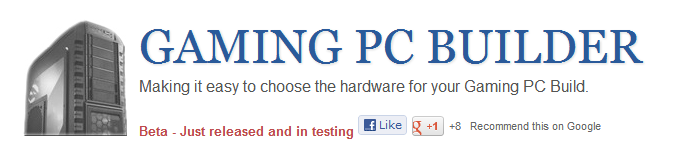Introducing:
The Gaming PC Builder brought to you by – Newb Computer Build. I have created this dynamic PC builder to make an easy to use solution for those looking to find PC hardware recommendations for their gaming PC builds.
Every month I write a set of monthly gaming PC builds that consist of three different budget ranges that contain the hardware that I believe to be the best in terms of cost per performance for gaming. This is the exact thinking I used to make the Gaming PC Builder. I have chosen an array of hardware that I believe is best suited for gaming, but instead of me choosing the exact combination of hardware you get to fully configure it yourself.
How it Works:
Overview:

As you go though choosing you hardware, you never have to worry about incompatibility issues since I have tried to make this automatic. Such as: If you choose an Intel 2500K processor you are automatically shown all of the motherboards compatible with this processor upon loading the motherboard page.
If you click the motherboard page before choosing a processor, you are automatically warned of an incompatibility issue since there is no processor to match with, and then if you then go and choose a wrong processor the warning will then say the two are incompatible.
Selecting Your Hardware:
Once you in a specific hardware section you may have some options to further sort the hardware. For example: You can select whether to view NVIDIA versus AMD graphics cards.
Once you see what you want just click on the products picture and you will automatically be redirected to your gaming pc builds page. On this page you will be able to see all of the hardware you have selected so far.
Your Gaming PC Build Page:
On this page you can see all of the hardware you have added. This hardware configuration will be saved for about a week before being deleted, so do not feel rushed to complete your build or worry about it going away.
On the bottom of your Gaming PC Build page you will see two buttons. The one that says “Clear” simply clears the entire build so you can start over and the other one says “Purchase”.
The “Purchase” button does not mean you are purchasing hardware through me, but rather re-directs you to Amazon.com and compiles you build in its entirety to a shopping cart. This was done for a couple of reasons.For one it makes for an efficient way for someone who wants to purchase their build easily and quickly. Secondly, I pull all of the hardware information such as descriptions and pricing from Amazon.com. To me this makes sense since all of the prices and descriptions for all of the hardware I include is up to date and changed as Amazon.com updates them.
Beta Stage:
Since I have just released the Gaming PC Builder there may be some bugs to work out and a lack of selection. This is because I am a one man team who is learning as I go.
Right now the builder consists of only the basic parts needed for a quality gaming pc build, however I do plan to add more such as the ability to choose a non-stock cpu cooler, solid state drives, more than one hard drive, SLI / Crossfire options, and more functionality such as more saving and sharing options.
Conclusion:
I would love to hear any feedback and suggestions as I plan to continuously improve the Gaming PC Builder’s usability and keep it up to date as I do my monthly builds. I will probably find a way to tie the Gaming PC Builder into my monthly builds form now on – such as creating a link for every build to easily compile a build etc. as well as including all of the hardware form the builds in the builder.
So give the builder a try and let me know how it goes either though commenting here or contacting me through my contact form in the top right menu.