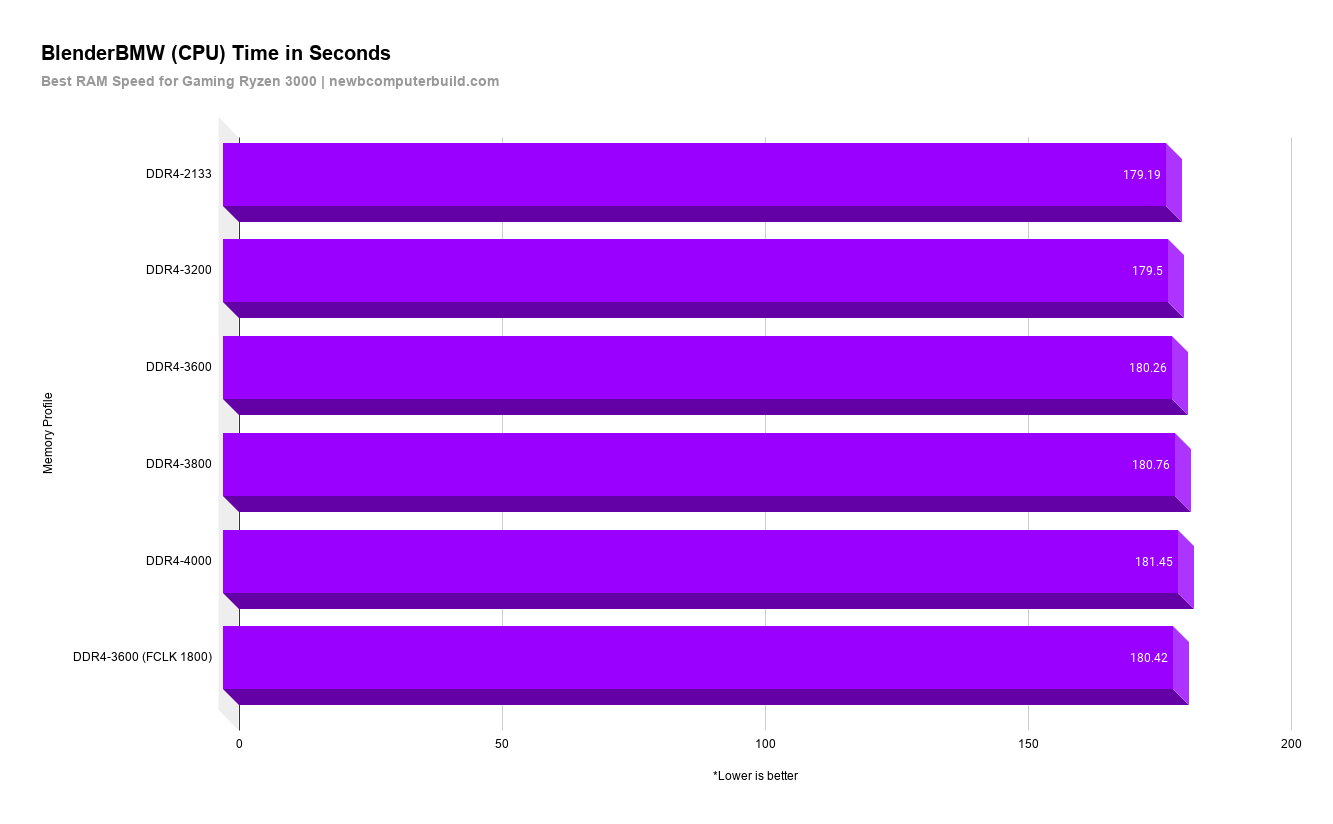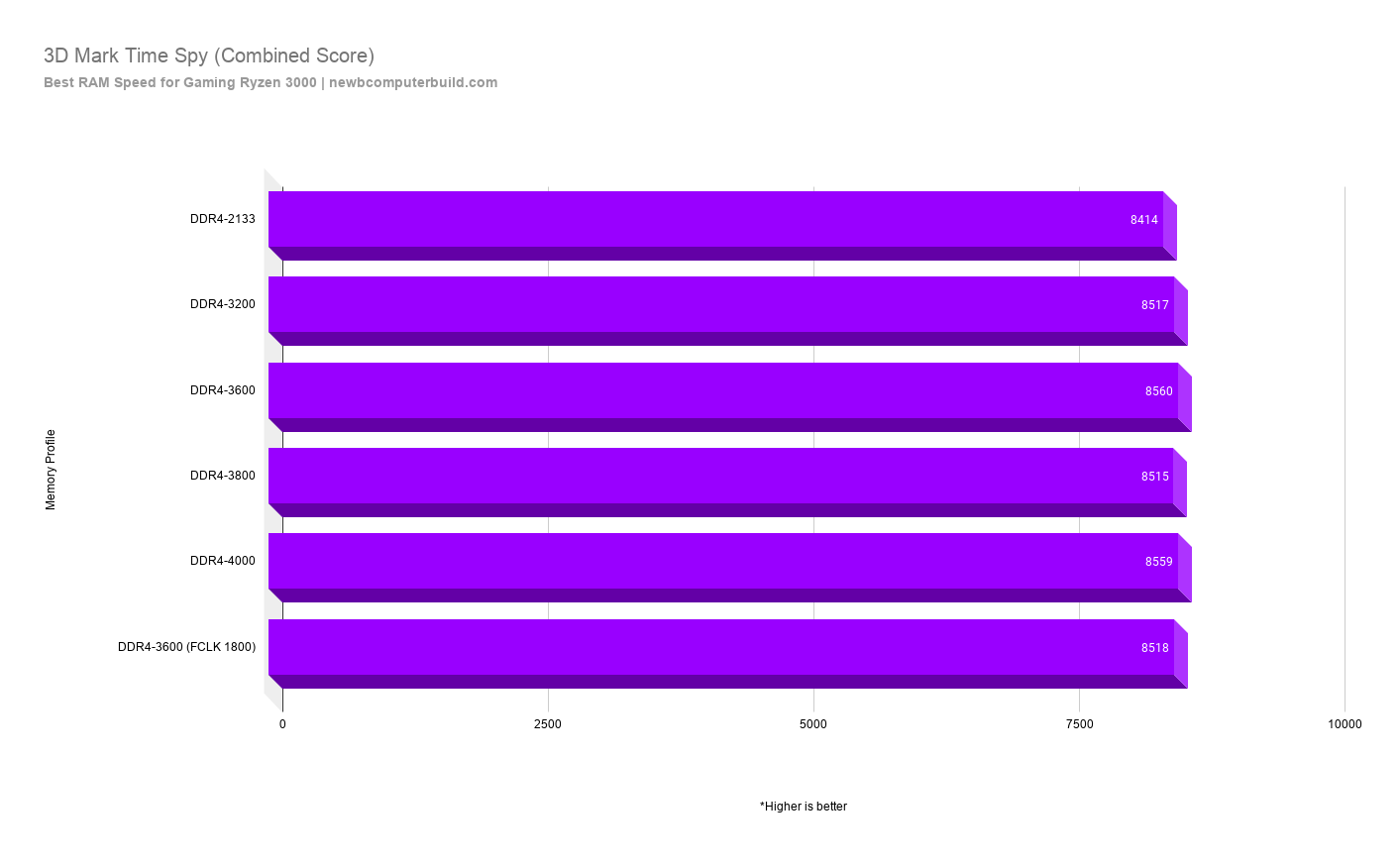When building a gaming PC, especially for the first time, memory might be an oversite for some. That’s because there is so much to pay attention to with regards to PC hardware compatibility, getting the right CPU and GPU for the particular PC games you play, and just making sure you have enough RAM/Memory capacity in the first place – phew!
When purchasing RAM, you will notice that there are so many numbers to pay attention to, some are of utmost importance, such as the RAM capacity of your memory modules, but then there is RAM speed and RAM timings – which sometimes aren’t paid attention too. This is because it may not affect your gaming performance as significantly as say a faster CPU or GPU, and the overall payoff in performance isn’t clean cut and easily understood.

First RAM Capacity and RAM in Gaming – what are we talking about and what should you know?
RAM stands for Random Access Memory – which is a short term “volatile” storage that temporarily holds information for your PC. Basically, it quickly stores information from any software, your operating system stores information quickly on the RAM for quick access, and then it is essentially wiped when you shut down.
And since we are gamers here, you might be thinking – what use is RAM for gaming. The answer is, that when you load your game up, your RAM will load all the essential files and store them temporarily on your RAM for quick access, and it will keep swapping out data as necessary.
RAM Capacity is generally measured in Gigabytes, and can be seen in capacities such as 8GB, 16GB or 32GB and beyond. The capacity needed, will depend on what tasks your are using your PC for, and sometimes a misnomer is that greater RAM capacity = greater PC performance, but this isn’t the case – unless you have too little RAM, which would slow things down.
So you might think cool, so if I add more RAM, I can make all my games run faster – but this is false since you only need a finite amount of space on your RAM in the first place. So assuming you have at least the amount of RAM needed, adding more is simply a waste.
The general rule of thumb for 2020 is that you should probably aim for about 8GB to 16GB of Ram capacity, and you should be fine.
With RAM capacity out of the way, what we have to focus on now is RAM Speed and Timings.
What is RAM Speed – How can you get more performance out of your gaming memory?
In this article, we are going to keep this as simple as possible since I believe if you are a gamer trying to maximize your gaming performance, you most likely want to narrow in and focus on what’s important relative to your gaming performance.
RAM speed is measured in Mega Transfers per Second “MT/s”. For example, RAM could be measured at 2133 MT/s and can be specified beyond that and even overclocked.
And one might think that by simply increasing these speeds, you are immediately and directly increasing its performance and specific performance in PC games. but this is actually incorrect, which just makes things confusing.
This is because some games are more sensitive to RAM speeds – and in general, if a game is more CPU intensive, a faster RAM will actually benefit it’s performance more so than one that isn’t (this is because RAMs job is to feed information to your CPU in the first place, which makes perfect sense).
RAM speed, typically didn’t have a huge impact on gaming performance in general (something like 2-3FPS increases with faster RAM), however, this has changed a bit since Ryzen came into play, since it uses “the infinity fabric interconnect”, which has implications on performance scaling on different RAM speeds – which is why I wanted to test out in this article whether overclocking a high-performance memory module has any effects on performance and if it’s worth it.
And further, it has been shown that if you use integrated graphics for gaming (this built into your CPU) and not a discrete graphics card separate from your CPU, you will also be able to take advantage of faster RAM speeds – but in that case you might be better of simply getting a discrete graphics card for any performance increases.
Memory Latency – CAS Latency and CL Timings
This should be touched on as well and should be the third thing you look at with regards to your memory performance. This is because memory speed, and memory latency both affect the performance of your memory.
When looking at your RAM, the timings are usually displayed as something like this: CL18-19-19-39 – and the CL stands for the CAS Latency. Sometimes this is described as CAS 18, CL18 or CAS 18 timings for example – confusing I know.
Essentially, the lower the CL, the better and can be simply thought as how faster your RAM can initiate the output of data to the CPU. So in the above example of CL18, it would take 18 RAM cycles to complete the initiation task.
Now, there are other timings for RAM, however for the sake of this article we will only focus on the CAS.
Which matters more – Memory Speed or Latency/Timings?
The answer is both, however, when choosing you should take the following general steps (as outlined by Crucial in their article on “The Difference Between RAM Speed and CAS Latency“)
- Step 1: Identify the highest memory speed supported by both your processor and motherboard (including overclocking profiles).
- Step 2: Select the lowest latency memory that fits within your budget at that speed, remembering that a superior (i.e. lower) latency means superior system performance.
Does Increasing RAM Speeds Increase Gaming Performance – Testing Various Speeds using 16GB of Crucial Ballistix Elite DDR4-4000
The process I’m using today is with a fairly typical mid-range gaming PC. This will give you a great idea as to whether it may be worth purchases higher-end / faster memory in a mid-range to higher-end gaming PC, and whether or not it should overclock to maximize speeds. This is also all done on a Ryzen system.
And the memory I’m using for this is a Crucial Ballistix Elite 16GB (8GBx2) DDR4-4000 kit rated at DDR4 PC4-32000 • 18-19-19-39 *In English, this translates to two sticks of 8GB capacity RAM, that is rated at operating safely at 4000 MT/s (mega transfers per second), with a CAS Latency of 18.
And here is the test PC Gaming system (everything at stock):
- CPU: Ryzen 7 3700X
- GPU: AMD RX 5700 8GB
- Motherboard: MSI B450 Tomahawk MAX
- Storage: Crucial P1 1TB SSD
- Memory: Crucial Ballistix Elite 16GB DDR4-4000
With the build above, do notice that we are using a fairly standard mid-high end consumer type gaming PC – one that someone might question whether or not they should get faster memory, so lets test out whether faster memory actually means better performance.
Increasing RAM Speeds – My Process
In order to test the different operating speeds and timings of our memory, we are going to simply use the XMP profiles on my motherboard. That way we will be able to automatically select our overclock profiles that already have their predefined settings set (MHz, Timings and Voltage), and go from there. XMP stands for Extreme Memory Profile and allows you to change memory settings in your BIOS, by simply selecting different profiles.
The memory profiles using in these tests include:
- DDR4-2133 (stock speeds)
- DDR4-3200
- DDR4-3600
- DDR4-3800
- DDR4-4000
- DDR4-3600 (FCLK set at 1800) – this is because the FCLK (infinity fabric is supposed to perform best at 0.5 the rate of the memory speeds, so half of 3600 in this case. Default FCLK is set to auto for the other memory speed profiles.).
Then, once I have overclocked by selecting the appropriate XMP profile, I will benchmark using the bellow software and PC games.
Also to note, all game benchmarks will be measured in Average Frames Per Second (FPS) and all games are tested using a game’s maximum settings at 1080p and 1440p out of curiosity. For the hardware I’m using, a 1080p benchmark will be far more reflective- 1080p is still the resolution that over 70% of STEAM gamers play at, so it should be fairly inclusive, and the hardware we have be become increasingly GPU limited in higher resolution, which won’t give the clearest picture for my RAM speed tests.
However, I do want to mention that as you increase your resolution, you might notice even more diminishing returns on your faster memory, because at this point you will trade CPU bound games to GPU bounds games, which simply means at higher resolutions your GPU will be more responsible for your pc gaming performance and won’t rely so much on your memory.
Benchmarking Software Used
- Cinebench R20
- Blender BMW27 Benchmark (Version 2.83)
- 3D Mark Timespy (CPU, GPU, and combined Scores)
Benchmarking Games Used
The following are the PC games used in these RAM speed benchmarks. Any games tested will be tested at 1080p, using their maximum possible settings AND at 1440p, with no fancy settings and comparing average Frames Per Second.
- Shadows of the Tomb Raider (DX12, SSAA, Very High at 1080p)
- Grand Theft Auto V (DX11, Ultra Settings at 1080p)
- Ghost Recon Wildlands (Very High at 1080p) – Typically very CPU intensive
Does RAM Speed Matter in Games – Check out the Benchmarks
Now let’s get on to the actual benchmarks. Below each of the benchmarks are organized by various A-XMP profiles for our RAM (Crucial Ballistix Elite DDR4-4000 and under each the benchmarks for each of our benchmark software listed above and benchmark games listed above.
At stock, our memory is at DDR4-2133 – that’s right it doesn’t actually start at the quoted DDR4-4000, this is because memory comes standard at 2133MHz and you need to enable XMP or overclock to hit the quoted speeds, like DDR4-4000 in this case.
RAM Speed Software Benchmarks – Ryzen 3000 and B450 with an RX 5700 GPU
To start, this is as if the PC build was stock and we simply plugged all of our hardware in, installed the OS and our software, and went from there.
The first set of benchmarks is with typical PC benchmark software and when possible, using the CPU benchmark tests as this is important as the information for CPU is temporarily stores in our PCs RAM.
Cinebench R20
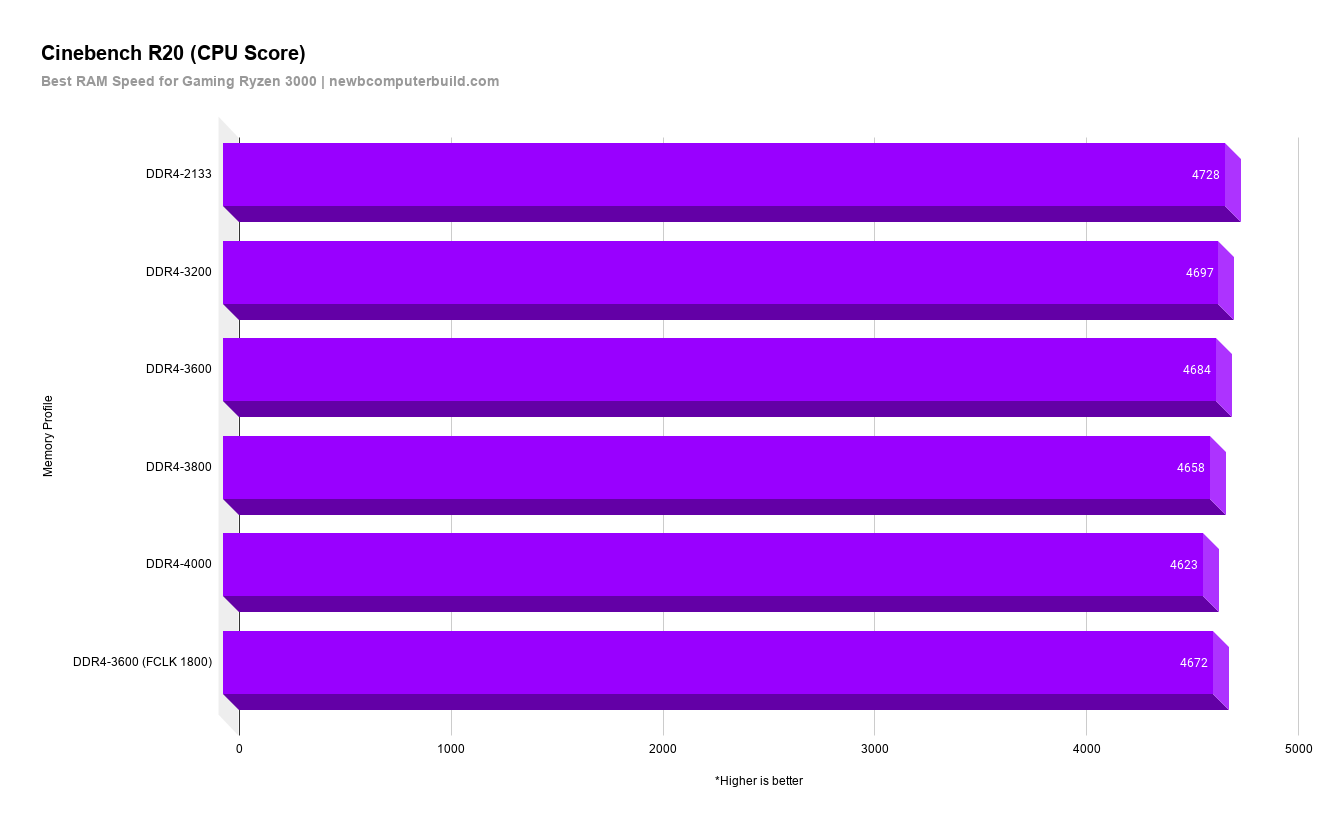
Cinebench varied so very slightly between all of the tests. And technically performed best at stock (without XMP enabled at DDR4-2133). However, all of these tests are so so close and the differences can simply be attributes to margin of error.
Blender BMW27 Benchmark (Version 2.83)
The Blender score literally didn’t differentiate by too much and actually the DDR4-2133 technically performed the very best, but overall each score was the exact same. So nothing noteworthy to take from here.
3D Mark Timespy (CPU, GPU, and combined Scores)
In 3D Mark Timespy, the winner was with the DDR4-3600, which was almost to be expected based on what Ryzen recommends being a recommended memory speed, however we did see slight bumps up around at the DDR4-4000 range, which was interesting, however the slight bump was a mere 14 points so negligible when compared to the DDR4 score.
3D Mark Timespy (CPU Score)
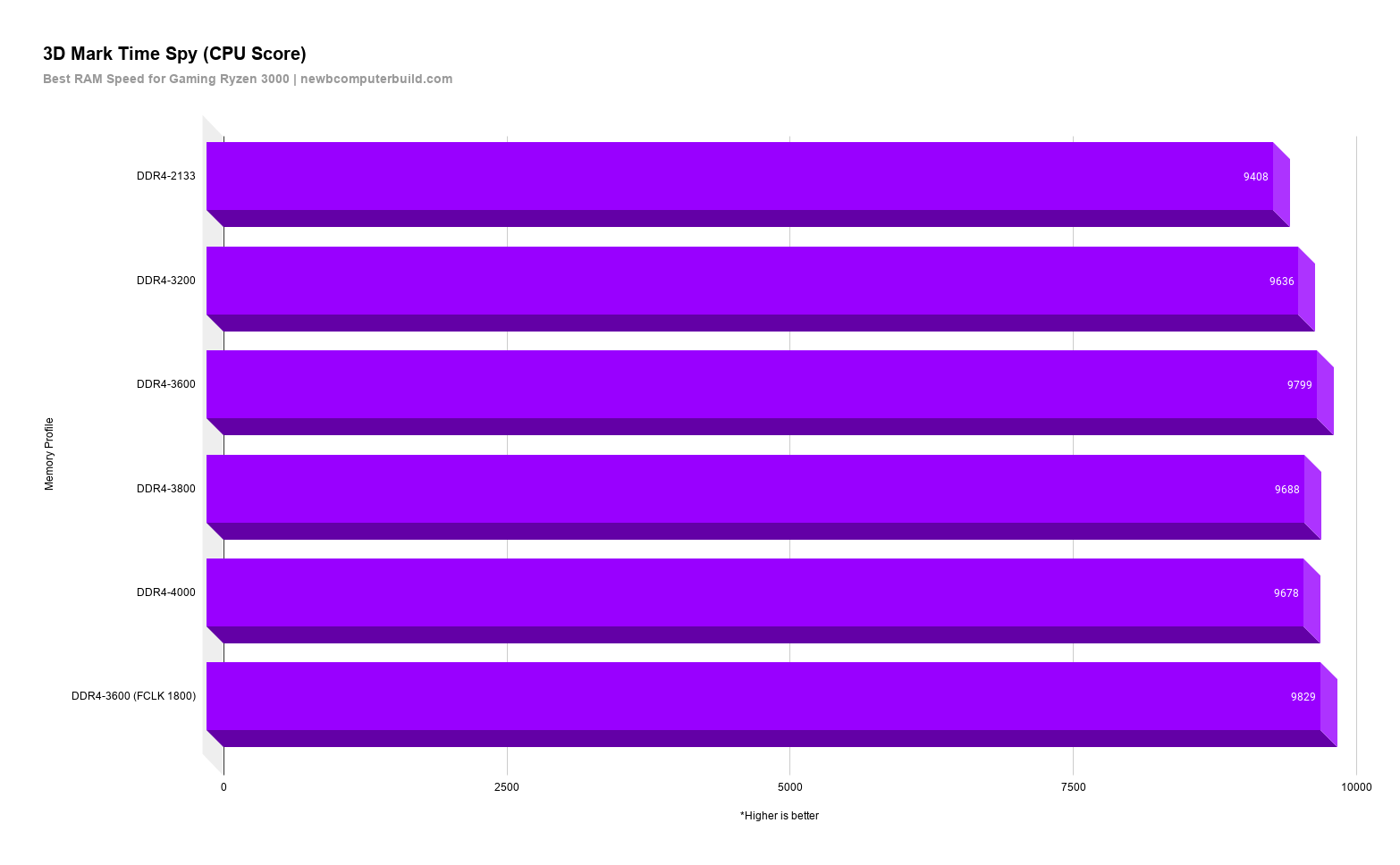
This is the score I would be a little more interested with regards to the Timespy test and again the DDR4-3600 is the clear winner, however when FCLK is locked in at 1800 at the same speed we do see a slightly higher score (30 measly points higher).
3D Mark Timespy (GPU Score)

The 3D Timespy GPU score was a tad interesting, however AGAIN the winner was the DDR4-3600 speed, with a very close second by the DDR4-4000, but only by 1 point.
RAM Speed Gaming Benchmarks at 1080p and 1440P – Ryzen 3000 and B450 with an RX 5700 GPU
Ok, so seeing the PC software benchmarks are cool and all, but you’re really here to see some gaming benchmarks and how they are effected by RAM speeds. So what I’ve done is benchmark three games below, the first Shadow of the Tomb Raider, second GTA V, and third Ghost Recon Wildlands.
Now, I was going to only do 1080p benchmarks since most gamers still use this HD resolution, however I was curious and did the 1440p ones as well. The prediction here is that faster RAM speeds would do better at 1080p and a wouldn’t make as much of a difference at 1440p since at higher resolutions performance becomes more graphics card dependent anyhow.
1080P Gaming Benchmarks at Each RAM Speed Tested
Shadows of the Tomb Raider (DX12, SSAA, Very High at 1080p)
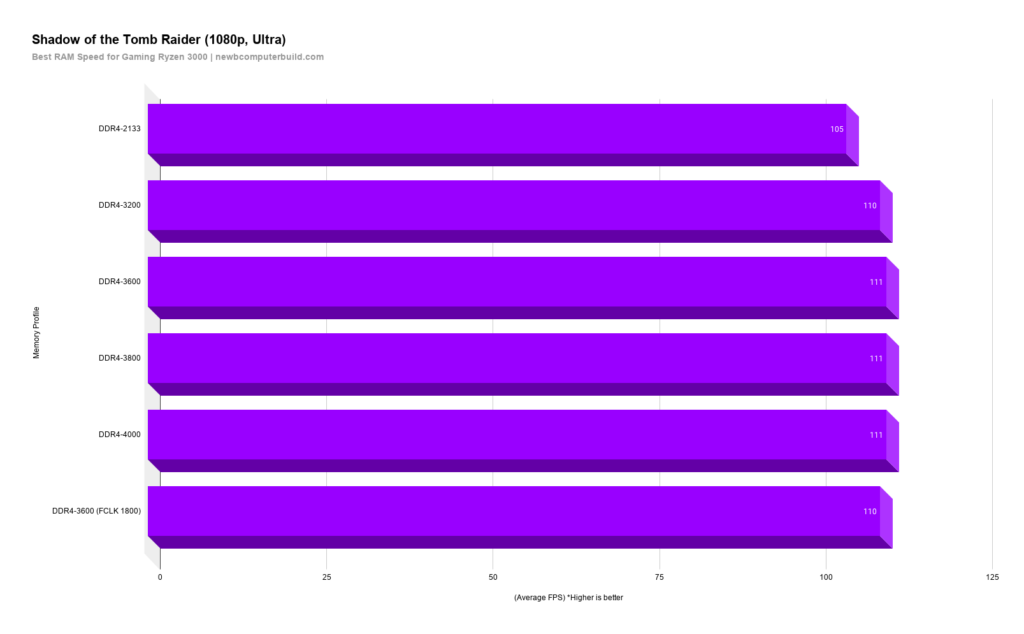
Shadow of the Tomb Raider has no clear winner in terms of RAM speed. However, what is most evident is that you MUST enable XMP in order to maximize your memory speed gaming performance here. As at stock DDR4-2133 you get 5-6 FPS less in performance – mean in the scheme of things not HUGE, but worth it.
Grand Theft Auto V (DX11, Ultra Settings at 1080p)
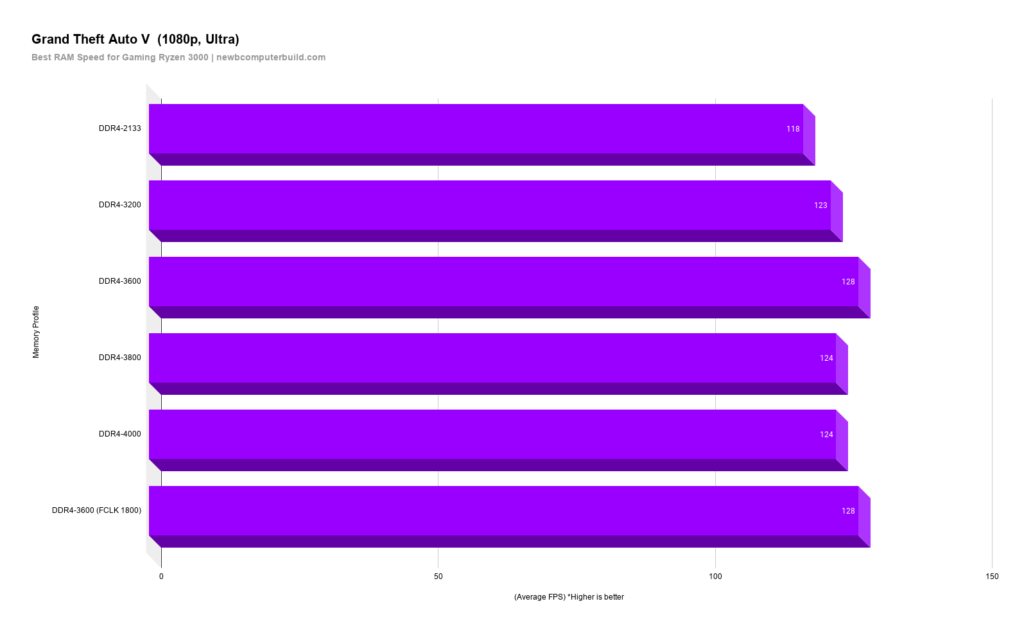
GTA-V, my old friend – has a clear winner in my mind. In all the tests GTA V at 1080p performance best with DDR4-3600 (seeing a trend here). And I was able to match this exact FPS using a DDR4-3600 with FCLK set to 1800.
Ghost Recon Wildlands (Very High at 1080p)
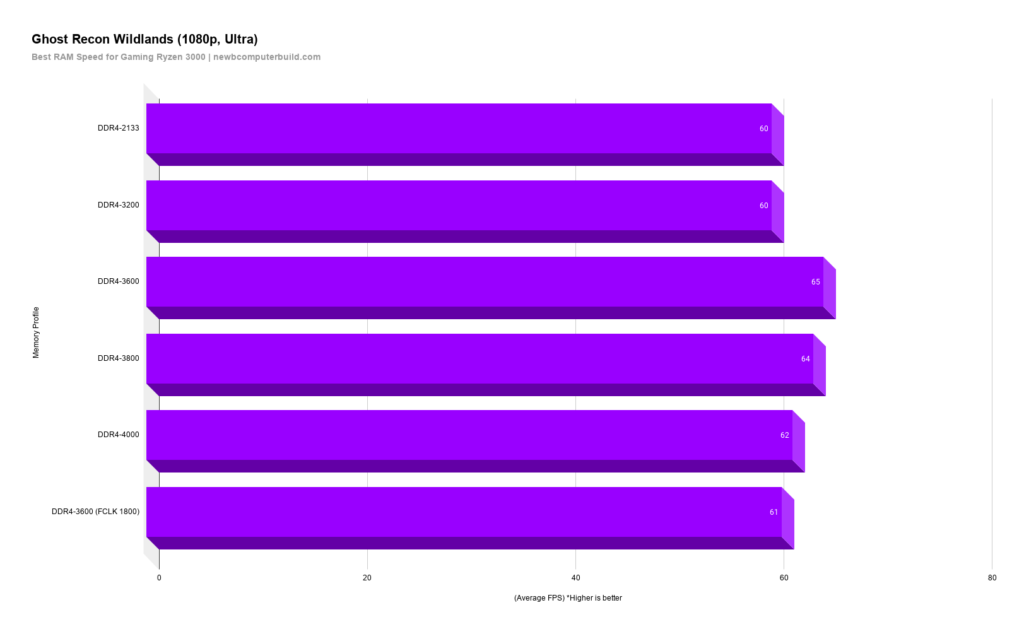
In Ghost Recond at 1080p, there was a clear winner – as DDR4-3600 scored a score of 5 average FPS higher than DDR4 2133 or DDR4-3200 and 1-2 more FPS than all other speeds. Again DDR4- rains supreme in these tests.
1440P Gaming Benchmarks at Each RAM Speed Tested
Shadows of the Tomb Raider (DX12, SSAA, Very High at 1080p)
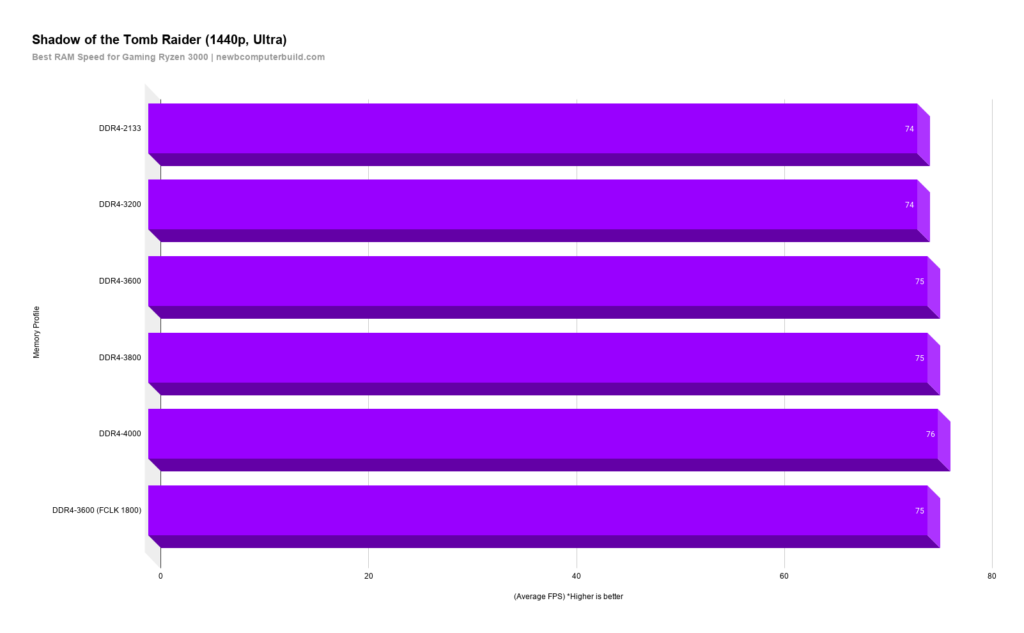
No surprise for a 1440p benchmark comparing RAM speeds, but Shadows of the Tomb raider generally was within the same 1-2 FPS in all tests, and if we were to chose one, it would have been DDR4-4000 at 76 FPS.
Grand Theft Auto V (DX11, Ultra Settings at 1080p)

In GTA V at 1440p, there was a sort of winner, with the DDR4-3600 with FCLK 1800 followed by three runner ups just 2 FPS behind (including the DDR4-3600.
Ghost Recon Wildlands (Very High at 1080p)
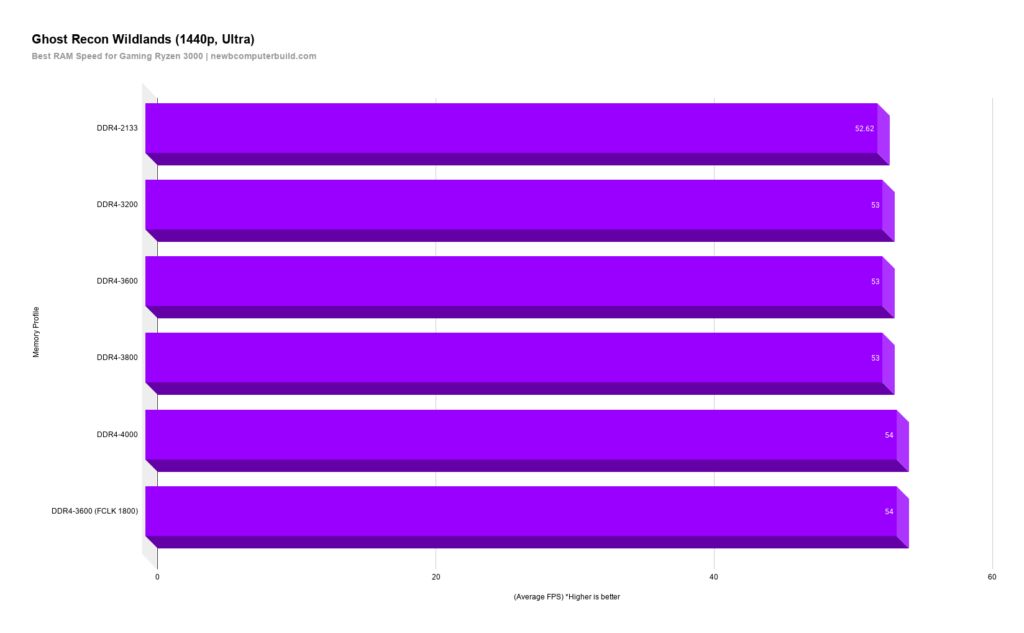
In Ghost Recon at 1440P, we also saw the DDR4-3600 with FCLK set to 1800 tied with DDR4-4000 at 54 FPS, but this is only a winner by really 1FPS all around. And really no matter what the RAM speed was set to this was averaging similar speeds – which begs to reason this test might have better been done with settings scaled back as we were clearly GPU limited here – hence the earlier comment on 1080p benchmarks making sense with all maxed out settings
Conclusion – Does RAM Speed Matter for Gaming in 2020?
I mean overall, RAM speed does matter, but at just what speed – now that’s the real question. For those that have literally seen any Ryzen 3000 memory benchmark or article out there, these results might not surprise you, but essentially you SHOULD enable XMP for your memory – this will boost your FPS in gaming no matter what.
Secondly, and more specifically – for a mid range to high range Ryzen Gaming PC, a DDR4-3600 kit of RAM would do you perfectly. This would maximize your performance with minimal effort (literally plugging in your two sticks of RAM and then select enable XMP in your BIOS – and if you don’t have a stock 3600 kit of memory, then selecting DDR4-3600). That’s it!
Now, I have been able to increase the performance of my kit of memorys lightly in games resulting in minimal FPS increases using Ryznes DDR4 Calc and manually overclocking and changing the memory timings, however for most this won’t actually be worth it – but it can be fun!
What RAM do you have for your Gaming PC?